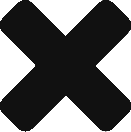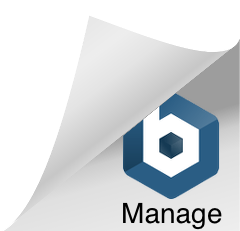Installing the Data Arena Virtual Machine
This guide will walk you through the installation of the Data Arena Virtual Machine. Once you are set up, you can work through some of our our tutorials, or start prototyping your own visualisation with some help from the user guide.
What is the Data Arena Virtual Machine?
The DAVM is an emulation of the Data Arena software environment. It allows you to use the same suite of software that is available within the Data Arena on your home or office computer, regardless of the operating system that your computer is currently running.
What are the system requirements?
You will need a computer able to run VirtualBox, which is available for Windows, OSX and Linux. Reserve at least 15GB of storage, 4GB of memory and a quad-core CPU for the VM to utilise.
How to start?
- Get the latest .ova image using the information provided within the DAVM Google Group
- Import the image into Virtualbox
- Start the virtual machine
- A browser window containing a copy of this documentation will launch automatically on login
What will I find in the Data Arena Virtual Machine?
The virtual machine runs a copy of the Gentoo Linux operating system, which hosts the same software environment which is used within the Data Arena.
The required software packages and a suite of example visualisations are pre-installed within the DAVM, under the /local and /local/examples filesystem locations. The examples will help to give you an impression of the capabilities of the Data Arena, and are described in more detail within the user guide.
How to share files with the Data Arena Virtual Machine?
The simplest means to share files between the DAVM (VirtualBox guest) and your Desktop PC (VirtualBox host) is to create a shared folder. In order to do so, it will first be necessary to install the appropriate set of Virtualbox Guest Additions for the operating system running on the VirtalBox host. Once you have done this, follow the the instructions below:
- Click on
Devicesand thenShared Folder Settings - Towards the right, you will find a small button with a plus symbol where you need to click (
Add Shared Folder) - Select the folder on your VirtualBox host that you wish to share with the DAVM (for instance, the folder myFolder).
- Enable the
Make Permanentsetting - Open a Terminal within the DAVM, and type
sudo mount -t vboxsf myFolder /da/share. Replace myFolder with the name of the shared folder on your host OS. You may need to enter the DAVM user password to proceed.
Finally, once the shared folder has been configured, you can copy all required files on your VirtualBox host into the myFolder directory and access it via /da/share within the virtual machine.
How do I get my data into the Data Arena Virtual Machine without creating a shared folder?
Here are some alternative ways to import your data:
- You can directly mount a network device in the virtual machine and transfer the files.
- You can connect the virtual machine to the internet, and download the data from the web.
How can I contribute to the Data Arena Virtual Machine?
The entire software suite will be made available on GitHub soon. We encourage you to contribute your changes, so that we can create new pipelines and make data visualisation easier for everyone.