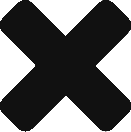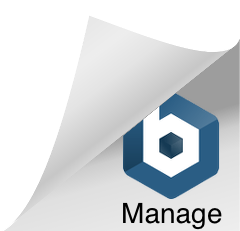This section describes how to set up a new visualisation project within the DAVM. It outlines the best practices which you should follow in order to maintain and develop your projects. It is necessary to set up your projects as explained in this guide in order to ensure that they can be easily exported from the virtual machine and imported into the Data Arena at a later point for final playback and display within the production environment.
Preparation
First of all, please ensure that you have setup and configured the DAVM as described within our installation guide.
You will also need an account on a public git server (such as GitHub or GitLab) so that you can manage and version your project updates, and so that we can download them later on when you’re ready to run your project inside the Data Arena.
Once you have your account details, you can configure your git identity within the DAVM by opening a Terminal window and running the following commands:
git config --global user.name "<your git account name>"
git config --global user.email "<your email address>"This will ensure that any commits you make under the DAVM user account are recorded against your git user account online when you push your changes.
Create Project Area
The DAVM provides a standard file-system location (i.e., /da/davm) where it is recommended that you create and store your project files. Each project should be stored within a separate sub-directory at this location.
Let’s imagine that we are going to create a new visualisation project called my_vis (please give your own project a more meaningful name!). You can create a new directory for this project in the DAVM project area using this command (inside a Terminal window, as before):
makeProject my_visThe makeProject script will automatically create a project directory for you under /da/davm, and will pre-populate this folder with a standard template. If you have any existing data files, documentation, or scripts which you would like to include in your project, you can copy these into the appropriate sub-directories of the project folder now.
Create Git Repository
The next step is to create a new repository under your git account to host your project files online. The exact steps taken to perform this repository setup will depend on the git service you have chosen to use. Here are some examples:
- Add a new repository to GitHub
- Add a new repository to GitLab
Once you’ve created your repository, you’ll normally be presented with a list of options containing instructions that describe how to initialise your repository under a number of different scenarios (e.g., importing existing files into a new repository). Follow the set of instructions most appropriate to your current scenario in order to connect your project directory to the repository and import any existing files.
For example, let’s say that we’ve added some documentation to the my_vis project folder, in the form of a README file. In order to initialise our new git repository with this content and set up our project folder for commits, we would follow these steps:
cd /da/davm/my_vis
git init
git add .
git commit -m "Initial import."
git remote add <remote repository url>
git push remote originIn the example above, we would replace <remote repository url> with the actual url of the repository that we created on our git server.
Develop Visualisation
Now that your project area is complete, and linked to a git repository, you are able to go ahead and develop your visualisation, committing any updates made as you proceed.
When you’re ready to display your visualisation in the Data Arena, ensure all your updates have been committed and pushed to the repository, then let us know what the repository URL is so that we are able to download a copy of your project to the Arena for display during your session.
Tips:
- Git is designed to manage and maintain source code files and small documents. If you have a large binary data set which you need to work with as a part of your visualisation, it is recommended that you set up alternative hosting for this material (e.g., Amazon S3) or make use of Git LFS to manage the files.