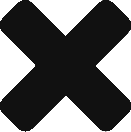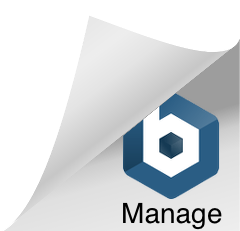What is a pipeline?
A pipeline is a semi-automated workflow which may be used to build a visualisation for a particular category of data. Each pipeline imposes certain restrictions on the type of input data that will be accepted and generates a predefined type of visualisation as the output. Some parameters, such as the colour(s) and size of the generated visualisation can be changed. This section of the user guide outlines the available Data Arena pipelines and how they may be used to easily create data visualisations.
How do I use a pipeline?
All pipelines are available within the DAVM file system directory /local/examples. Currently, the following pipelines are provided:
Navigate to the project area and create a folder for your project. Select a pipeline that suits your data set and apply any transformations needed to match your data with the pipeline’s input requirements. Copy the LoadX.py script from your selected pipeline into your project folder and rename as desired. Adjust the parameters and start the visualisation with orun LoadX.py. View your visualisation in the virtual machine and tune the parameters. Finally, transfer your visualisation to the Data Arena and launch your application in a production environment.
Quickstart
3D Geometry
To load 3D models into the Data Arena Virtual Machine, the data must be stored within a geometry file format, such as the .obj or .ply file formats. The DAVM includes a simple example demonstrating how to use this pipeline in /local/examples/box. This example may be modified and reused to load a 3D model of your own:
- Copy the file
/local/examples/box/LoadBox.pyinto your own project folder on the DAVM - Change the variable
fileToLoadto reference the absolute path of your 3D model - Load the object by running the customised script using
orun LoadBox.py
To adjust the visualisation of your model, it is possible to apply further updates to the script in order to modify the positions of the 3D object and camera, add a texture shader or implement custom navigation behavior.
Parallel Coordinates
This pipeline is able to create a parallel coordinates graph using a data set contained within a CSV file.
To make use of this pipeline, first export your spreadsheet data as a CSV file, including column names. If there are spaces in your column names, ensure they are enclosed within quotes. An example of this would be ‘Market Share’, or ‘Year To Date Average’.
Next, in a terminal, execute the command python /local/examples/parallel/builder/builder.py PATH_TO_CSV GROUP_COLUMN to create a parallel coordinates graph using your data, where:
PATH_TO_CSVis the file system path of your CSV file, andGROUP_COLUMNspecifies the column grouping to apply.
Within your project folder, you should find a new directory named after the input CSV file. The generated graph may be viewed in a web browser on the DAVM by loading the index.html file included within the new directory.
Motion Capture
In order to visualise motion capture data, you first need to pre-process the data within Houdini and create a channel file.
You can learn more about Houdini here.
Once the data is ready, you can load the motion capture OTL using the command orun /local/examples/mocap/LoadOTL.py.
In the provided menu, enter the file path to your .chan file. The other parameters specify frames, which are left out at the start and end of the scene. When your file has finished loading, you can play the scene by pressing the space bar, or step forwards and backwards along the animation timeline by individual frames (f: forward, b:backward) or seconds (Shift+f, Shift+b).
How can I share my pipeline changes?
If you would like to share your visualisation pipelines with other users, we encourage you to contribute your work to our public repository.